Add a location via the Locations tool
In use:
1. Select the Locations button on the main Outlook window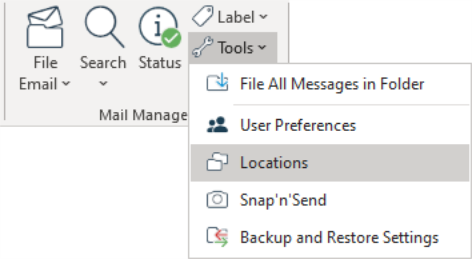
2. Select the collection that you want to add a location to and then select the Add Location button: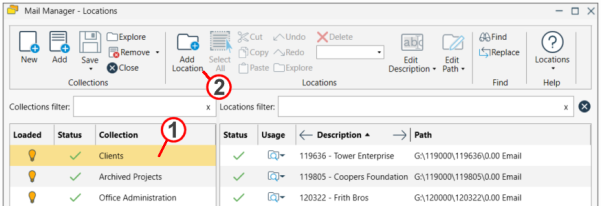
3. The Add Location window will appear:
4. Select the type of location to be added
5. Use the Browse button to select the required folder or paste in the URL or path
6. Enter a suitable description for the location.
|
|
Use the < and > buttons to use the folder names as the description. The description can be updated at any time via the Locations tool. |
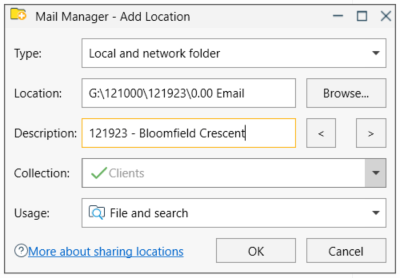
7. If required change the Usage. The default is File and Search. If the Search option is selected the location won't appear when filing.
8. Select OK
Also see: